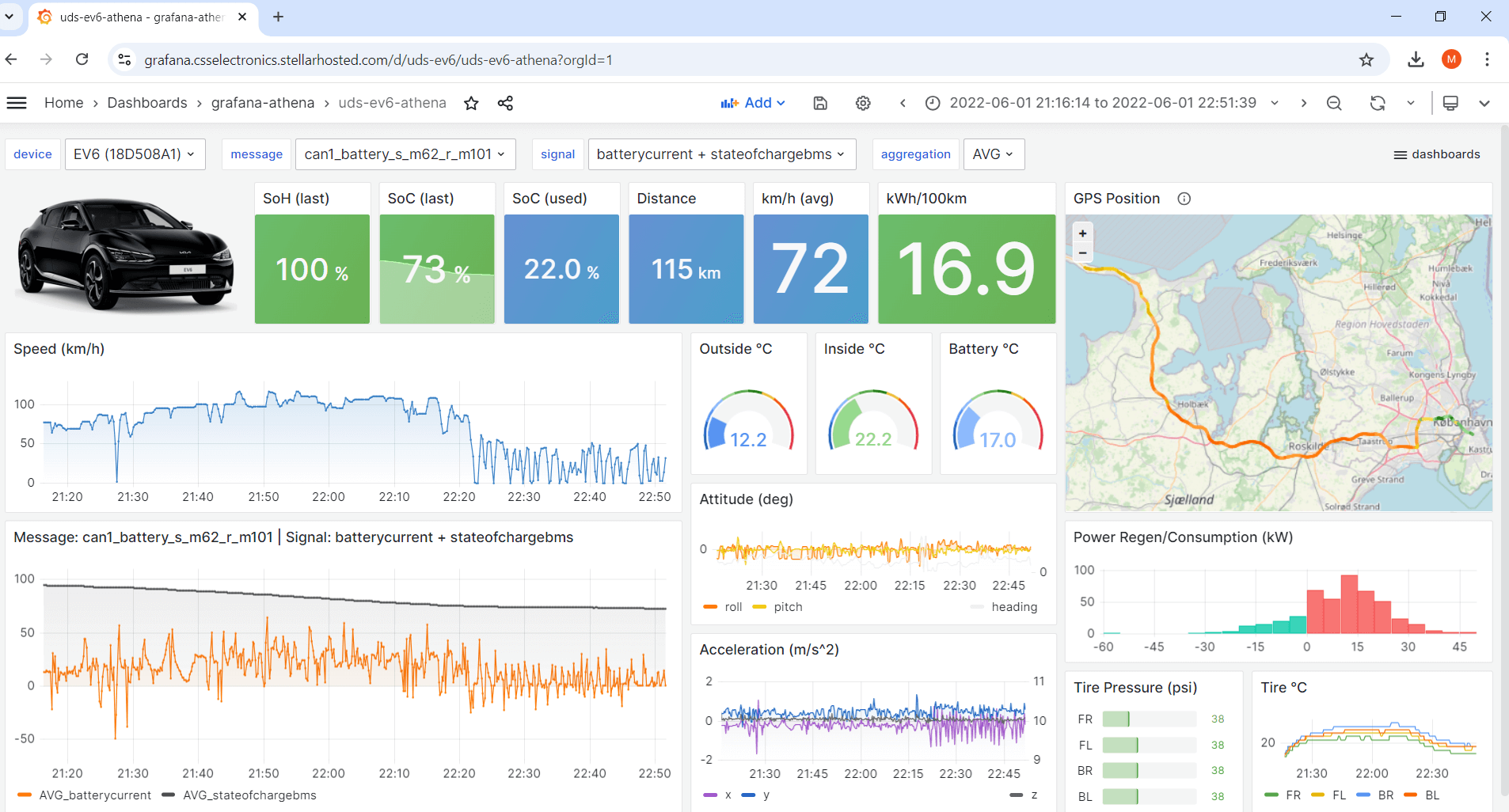Log UDS data
UDS (Unified Diagnostic Services) is a protocol often used in automotives, incl. electric cars.
In this section we provide tips on how to log UDS data with your CANedge.
Note
We strongly recommend that you read our UDS intro before proceeding
Table of Contents
Configure your device
To request UDS data you need to know what CAN frames to send. In contrast to OBD2, this is proprietary and only known if you are the OEM - or if the info has been reverse engineered.
In our EV data pack, we provide ‘partial’ configs that may be used for the following EVs:
- Nissan EVs (e.g. Leaf, Niro)
- Hyundai/Kia EVs (e.g. Kona, EV6, Ioniq)
- VW EVs (e.g. ID.3, ID.4, Skoda Enyaq, Audi Q4)
For UDS requests, you often need to send a ‘Single Frame’ (SF) request followed by a ‘Flow Control’ (FC) frame to trigger a multi-frame response from the vehicle. This can be done as illustrated in below picture, where the Flow Control frame is delayed slightly vs. the Single Frame:
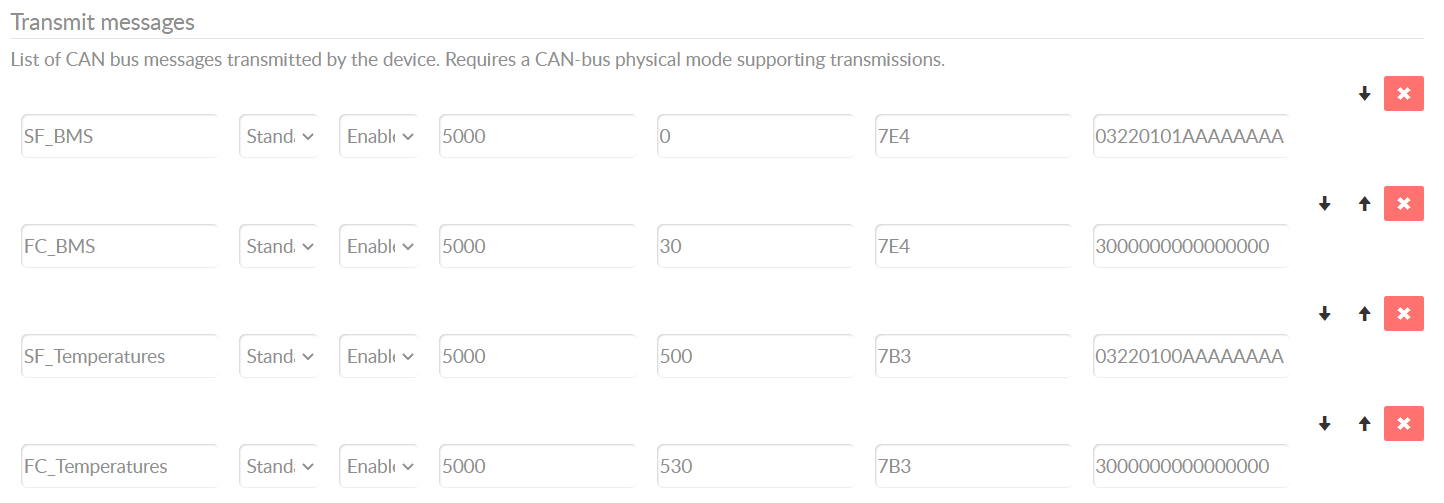
Record UDS data
To record the UDS data, see the section on OBD2 data (the principles are the same). The section also contains guidance on how to avoid transmitting data when the vehicle ignition is off.
DBC decode UDS data
To DBC decode UDS data you need the associated DBC file. If you are not the manufacturer, you may still have access to the DBC if it has been reverse engineered (like our EV data pack DBCs).
UDS often involves multi-frame responses as per ISO TP. You can DBC decode and visualize multi-frame data using the MF4 decoders and e.g. Grafana dashboards (see below EV6 example).