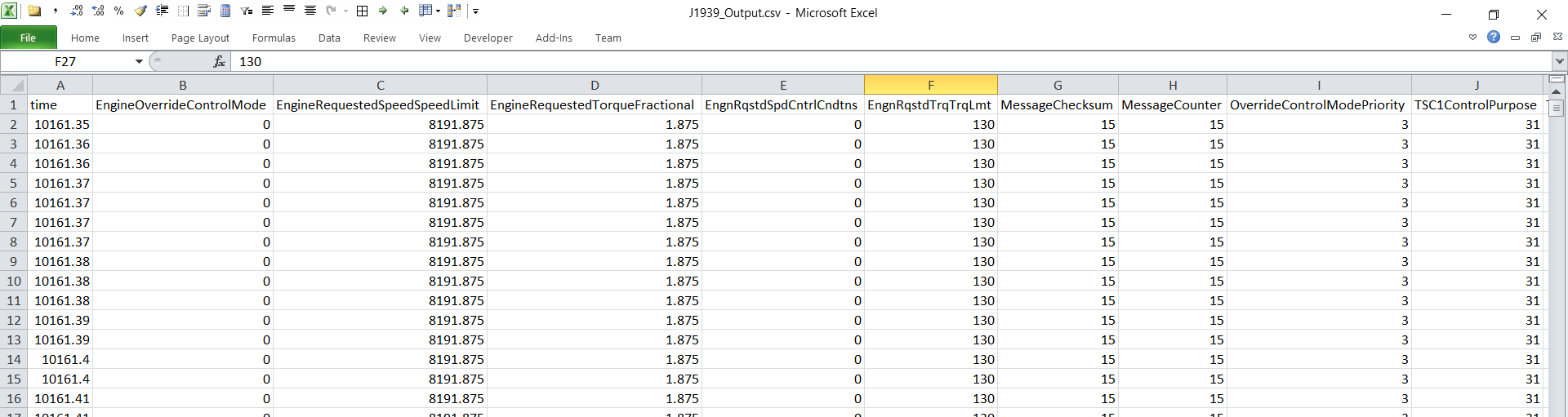Export data
The asammdf GUI lets you easily modify and export your data to other formats.
Example: Exporting to CSV
You can export your raw or physical values to CSV for e.g. analysis in Excel.
The default CSV export settings will create a CSV file for every group of channels:
- For raw CAN data, consider using the
mdf2csvMF4 converter rather than asammdf - For physical values you’ll get a CSV for every CAN ID, containing the underlying signals
For physical values, you may want to use ‘Single time base’, which combines all signals into a single file. This is achieved by resampling the signals to a common frequency - e.g. 0.5 seconds.
Note
You can enable ‘time as date’ to show the real-time clock date & time
Below is an example of a CSV from a DBC converted J1939 file using “Single time base”: