Set up Grafana-BigQuery
Grafana lets you build custom dashboards to visualize data. In this section we explain how you set up Grafana with Google BigQuery as the data source.
Table of Contents
Prerequisites: Google Parquet data lake + BigQuery
- Set up Google Parquet data lake [~10 min]
- Set up Google BigQuery [~5 min]
Note
The above steps are required before proceeding
Set up Grafana and add BigQuery data source
- Make sure you have completed the prerequisites above
- Set up a Grafana Cloud starter account (100% free) and login
- Go to the Google BigQuery plugin and click ‘Install plugin’
- In Grafana go to ‘Connections/Data sources/Add new data source’ and select BigQuery
- Ensure ‘Name’ is
Google BigQuery - Under ‘JWT token’ load your
bigquery-user-account.json, then click ‘Save & test’ - Enable the ‘Cloud Resource Manager API’ via the URL when prompted, then click ‘Save & test’
Note
The name of the data source must be Google BigQuery for our template dashboards to work
Deploy your first dashboard
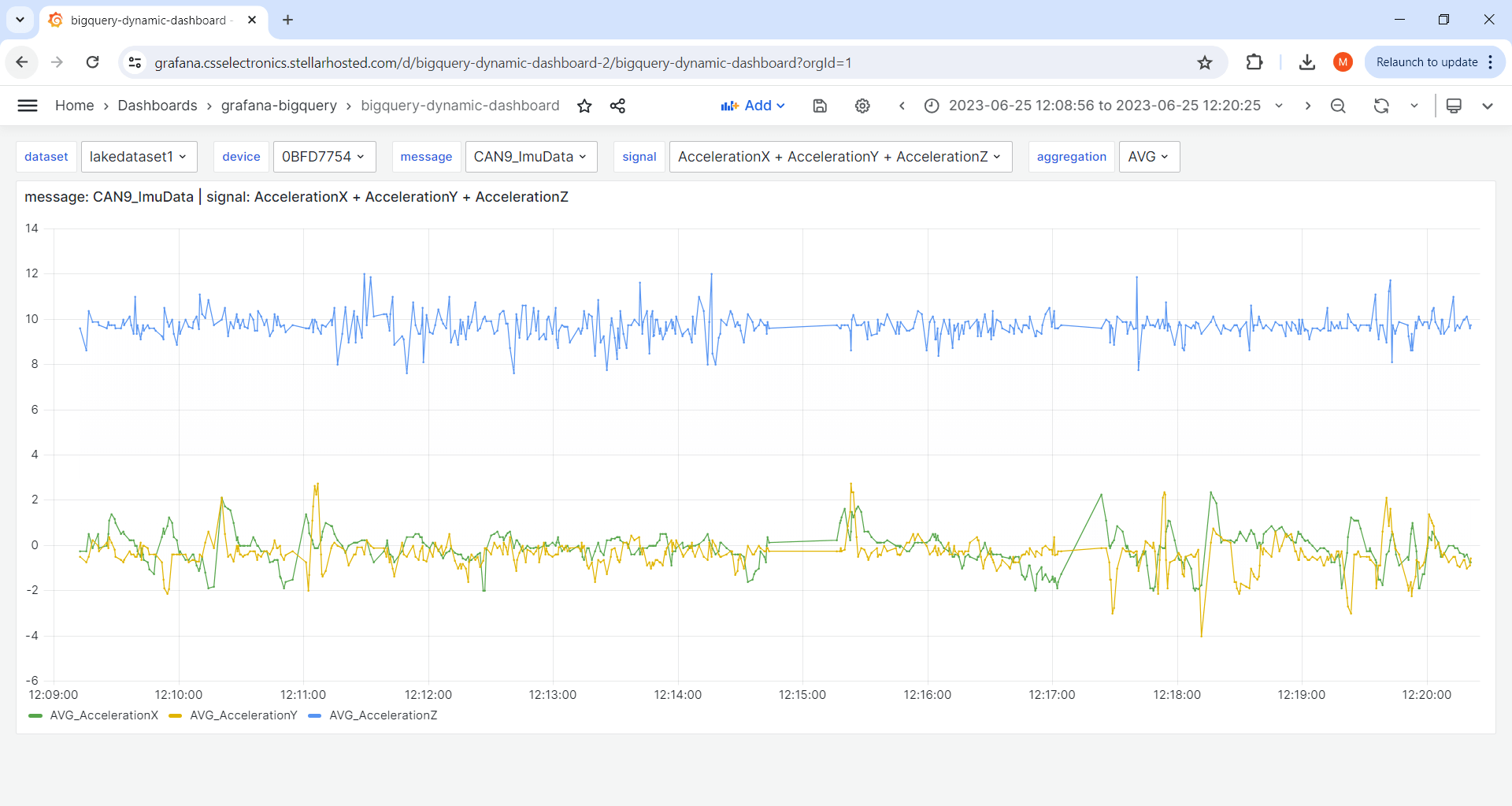
- Download our
bigquery-dynamic-dashboard template - Go to ‘Dashboards/New/Import’, upload the updated template and click ‘Load’
- Verify that your data is loaded in the dashboard as expected[1]
You are now ready to customize your dashboard.
| [1] | You may need to change the time period via the upper-right menu to navigate to your data |